By licensing and downloading SQLScout, you agree to IDEScout’s End User License Agreement.
Available Versions
The latest version of SQLScout is 3.1.2. Detailed changelog can be found here.
SQLScout binaries can be found at the JetBrains Plugin Repository.
Installing SQLScout
To install SQLScout on Android Studio or IntelliJ IDEA, please follow these steps:
- Open the “Settings” (on Windows and Linux) or “Preferences” (on Mac) dialog.
- Select “Plugins” from the list on the left side.
To install SQLScout directly from JetBrains’ Plugin Repository:
- Click the “Browse repositories…” button
- Search for SQLScout
To install SQLScout from a zip file:
- Click the “Install plugin from disk…” button
- Select the downloaded .zip file from the file system
At the end, you will be prompted to restart the IDE.
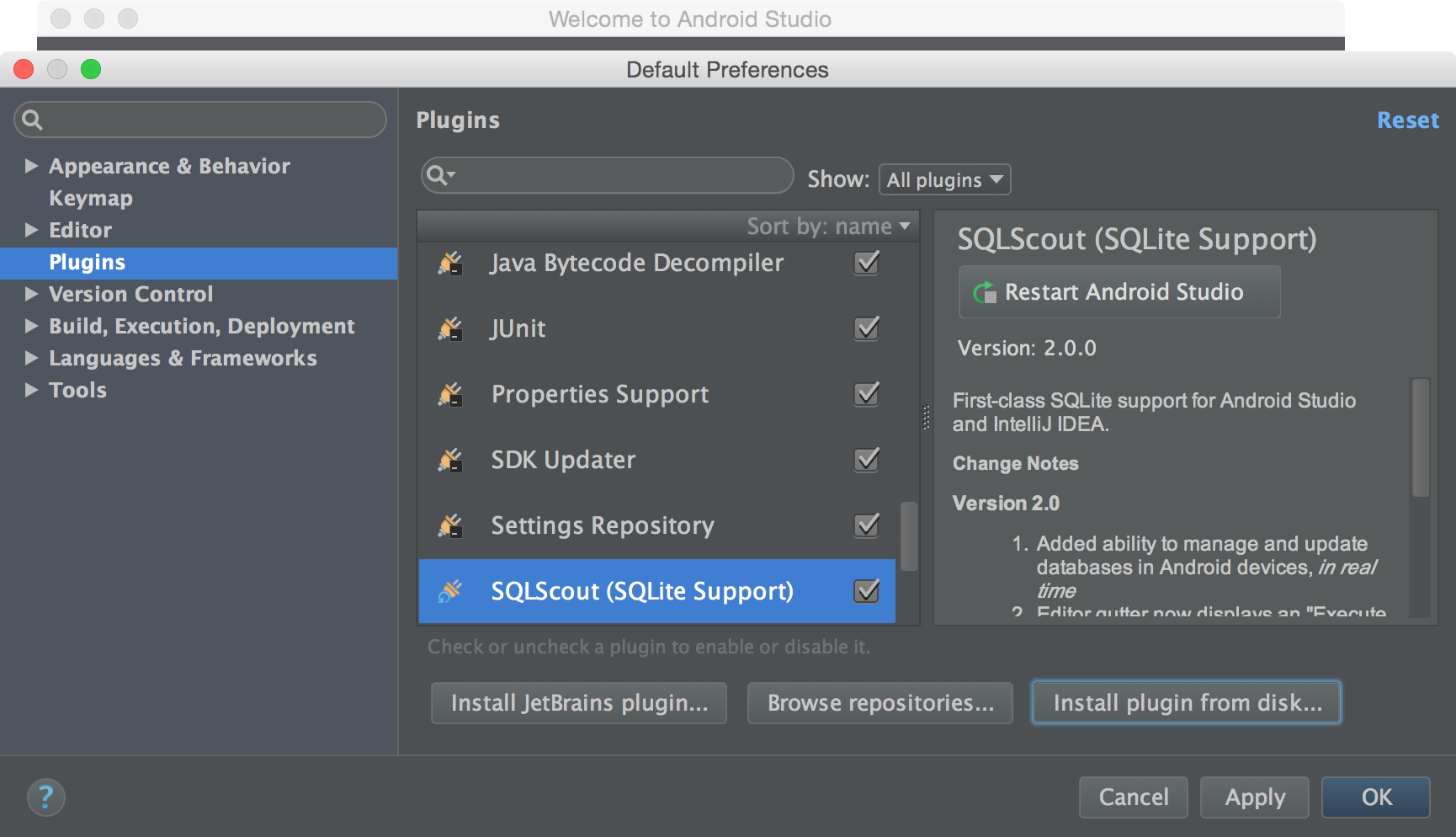
Installing SQLScout
Activating SQLScout
After installing SQLScout, during and after the trial period, the IDE will prompt you to activate a commercial license of SQLScout. Click the link “Activate SQLScout”.

SQLScout Activation Notice
The dialog “Activate SQLScout” will be displayed. Please enter the license key you received (via email, after buying a commercial license) and press the “Activate” button.
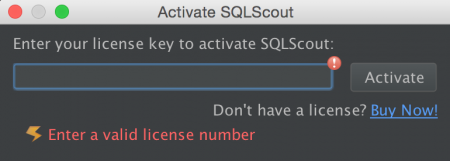
"Activate SQLScout" Dialog
SQLScout will validate your license key. Once validation is complete, you will be able to use SQLScout.
Reporting Bugs
Please use our bug tracker.