SQLScout >
SQLite Explorer
The SQLite Explorer is the central access point for most of SQLScout's functionality.
To start using SQLScout you need to connect to a SQLite database. In SQLScout, a connection to a database is called a Data Source.
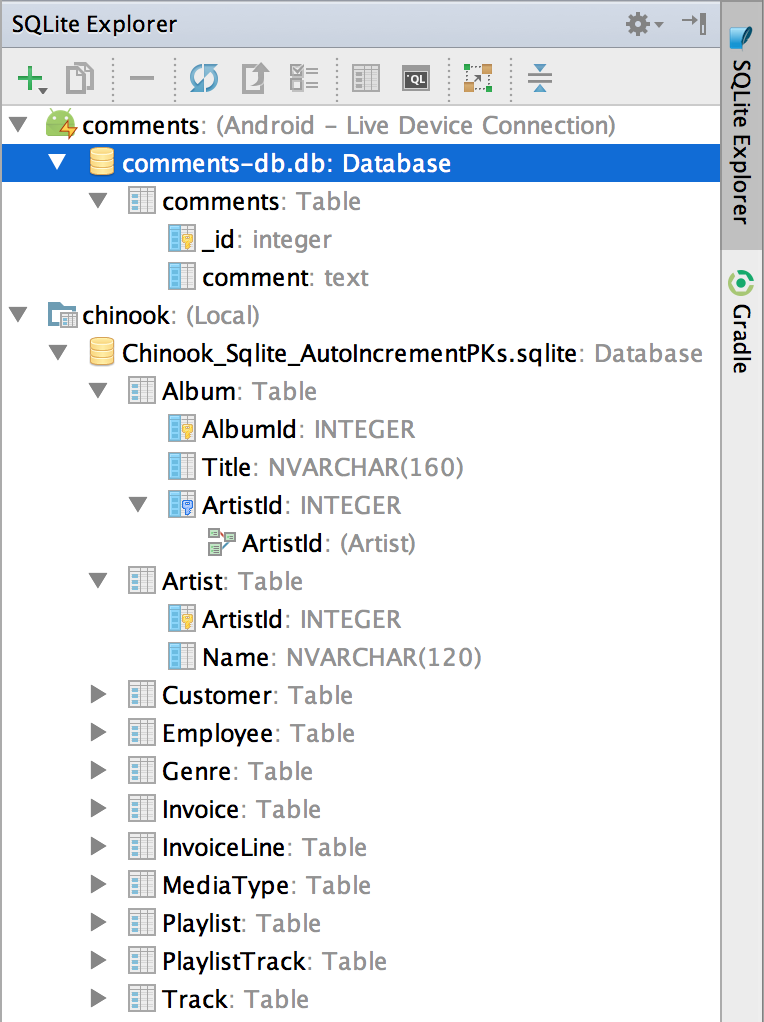
Figure 1. SQLite Explorer
1. Toolbar
The toolbar contains the following actions (also available in context menus)
 Add. Adds a new Data Source by connecting to databases on Android devices or in the file system.
Add. Adds a new Data Source by connecting to databases on Android devices or in the file system.
 Duplicate. Duplicates a connection to a database, but it does not duplicate the database itself.
Duplicate. Duplicates a connection to a database, but it does not duplicate the database itself.
 Remove. Only removes a connection to a database, leaving the database intact.
Remove. Only removes a connection to a database, leaving the database intact.
 Synchronize. Synchronizes and reloads the schema of a database.
Synchronize. Synchronizes and reloads the schema of a database.
 Upload (Android Only). Uploads the data of an Android database to a device, given that the device is running the application the database belongs to.
Upload (Android Only). Uploads the data of an Android database to a device, given that the device is running the application the database belongs to.
 Properties. View and edit database connection parameters.
Properties. View and edit database connection parameters.
-
 View Table Data. Opens the data of a table in the data console where you can add, update or delete records and export the data to different formats.
View Table Data. Opens the data of a table in the data console where you can add, update or delete records and export the data to different formats.
 Open SQL Editor. Opens a SQL editor for the selected Data Source (the underlying editor file exists only in memory, but it can be saved to disk).
Open SQL Editor. Opens a SQL editor for the selected Data Source (the underlying editor file exists only in memory, but it can be saved to disk).
 Show diagram. Generates a database diagram to help you visualize the schema easily.
Show diagram. Generates a database diagram to help you visualize the schema easily.
 Collapse All . Collapses all the nodes in the tree view.
Collapse All . Collapses all the nodes in the tree view.
1.a. Connecting to databases
To create a new Data Source (i.e. connect to an existing SQLite database), click the "Add" action (  ). With this action, you can connect to databases on Android devices or in the file system.
). With this action, you can connect to databases on Android devices or in the file system.
New data sources will appear in the tree view.
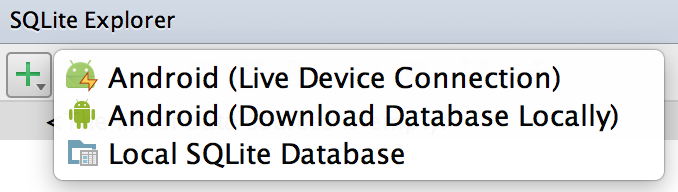
Figure 2. "Add Data Source" Actions
Android
Please follow these instructions to connect to a database in an Android device.
File System
Please follow these instructions to connect to a SQLite database in your local file system.
2. Tree View
The SQLite Explorer tree view displays the schema of SQLite databases: tables, columns (including data types) and foreign keys.
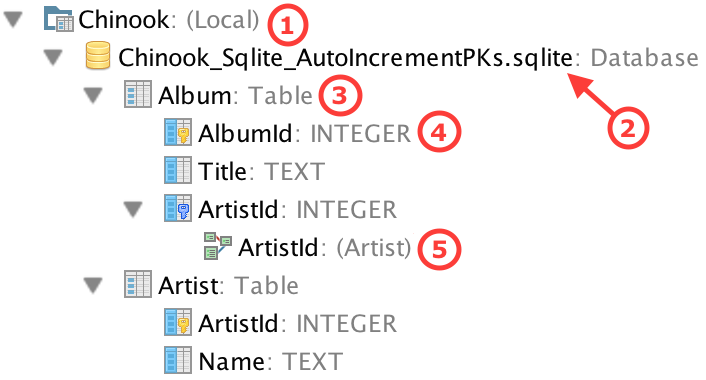
Figure 5. 'SQLite Explorer' Tree View
1. Data Source node. A Data Source node represents a connection to a database, not the database itself. There are 2 types of Data Source nodes: Android (with the icon  ) and file system (or local, with the icon
) and file system (or local, with the icon  ). Data Source nodes have the following context menu actions (explained in the "toolbar" section):
). Data Source nodes have the following context menu actions (explained in the "toolbar" section):
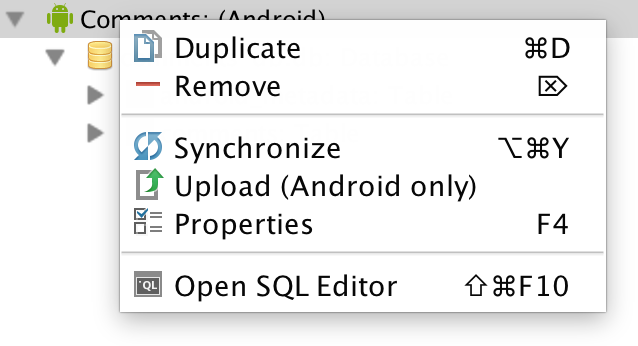
Figure 6. "Data Source" Context Menu
2. Database node. This node represents the actual, physical SQLite database file (databases in Android devices are copied to the local file system).
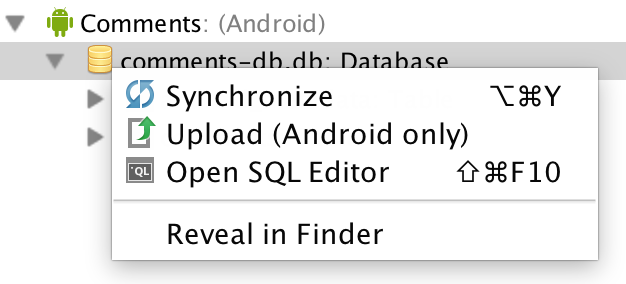
Figure 7. "Database" Context Menu
Database nodes have an additional context menu action: "Reveal in ...", which shows the location, in the file system, of the database file. The rest are common actions explained in the "toolbar" section.
3. Table node.
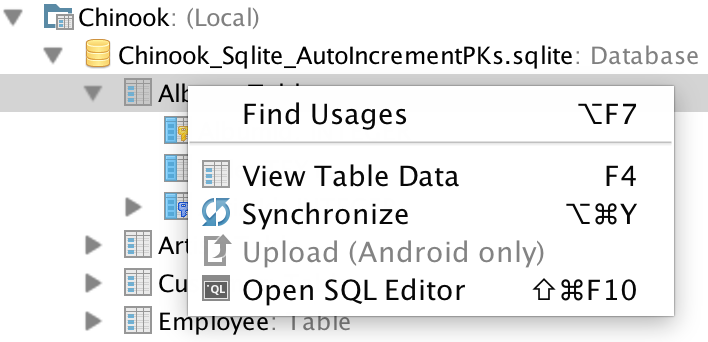
Figure 8. "Table" Context Menu
Table nodes have an additional context menu action: "Find Usages". This action searches usages of the selected table in SQL statements (in files) and other tables (in the form foreign keys).
The rest are common actions explained in the "toolbar" section.
4. Column node.
Column nodes have different icons, depending on their type: primary keys (  ), foreign keys (
), foreign keys (  ), and regular columns (
), and regular columns (  ).
).
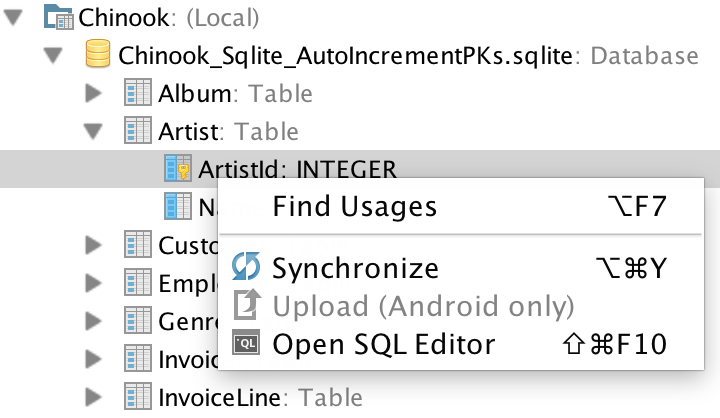
Figure 9. "Column" Context Menu
Column nodes have an additional context menu action: "Find Usages". This action searches usages of the selected table in SQL statements (in files).
The rest are common actions explained in the "toolbar" section.
5. Foreign Key node.
This node represents a ''foreign key" relationship between 2 tables. Selecting the action "Go to Column" selects the primary key the foreign key points to.
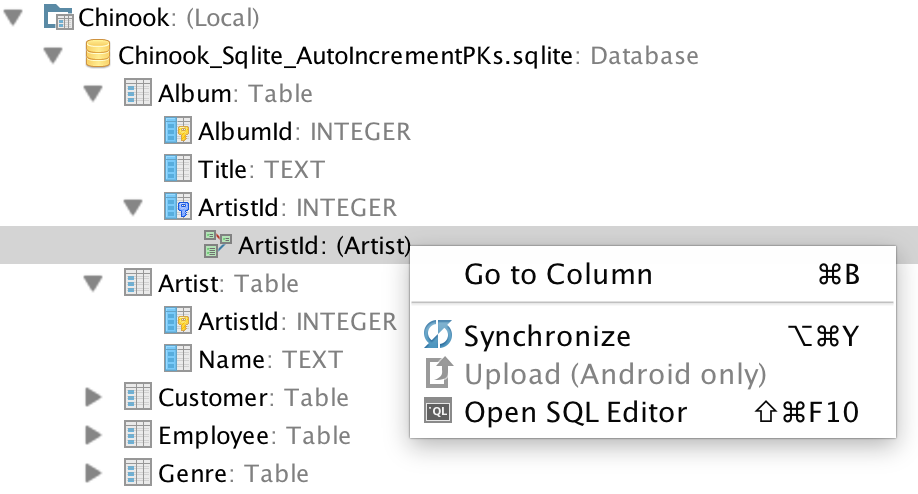
Figure 10. "Foreign Key" Context Menu
The rest are common actions explained in the "toolbar" section.