SQLScout > SQLite Explorer >
Connecting to Local SQLite Databases
To connect to a SQLite database in the file system, the application does not have to be an Android application.
- Click the "Add" action in the SQLite Explorer and select "Local Data Source" (see figure 2). The "New Local SQLite Data Source" dialog will appear (see figure 4).
- Enter the name of the Data Source. Please note that this is a logical name for the database connection and not the name of the database itself.
- Click the "..." button and select, in the file system, the path of the SQLite database to open.
- (Recommended) Click the "Test Connection" button to verify the selected file is a SQLite database.
- Click "OK".
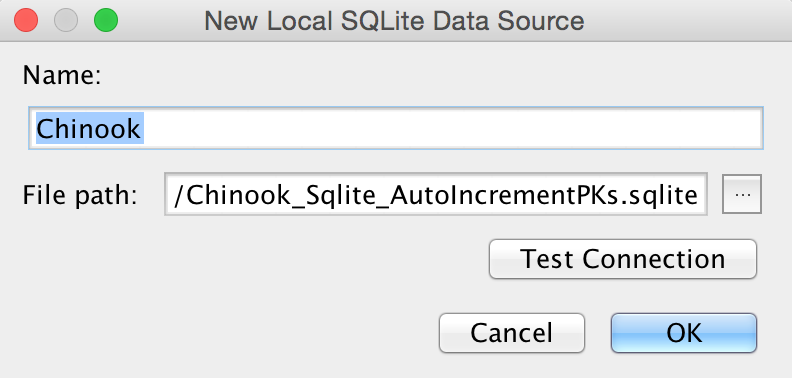
Figure 4. "New Local SQLite Data Source" dialog